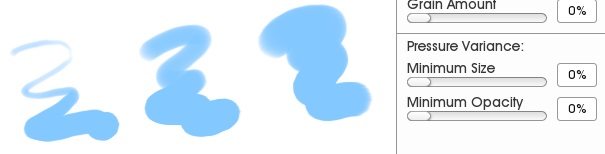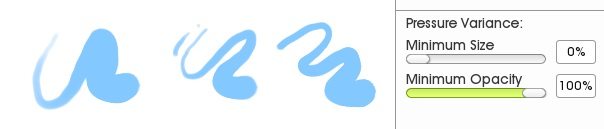The Stroke Settings in the Custom Brush Designer
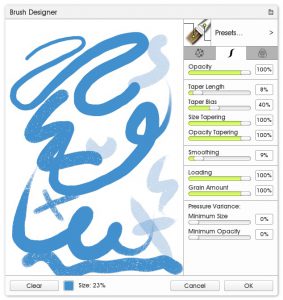 This section of the Brush Designer lets you control the stroke of your custom brush. The settings here affect overall appearance of line, and there are many properties that are very similar to the way the Ink Pen works (opacity, smoothing, taper).
This section of the Brush Designer lets you control the stroke of your custom brush. The settings here affect overall appearance of line, and there are many properties that are very similar to the way the Ink Pen works (opacity, smoothing, taper).
The following settings are also accessible from the main Settings menu for the Custom Brush, so you can adjust them as you work without going into the Brush Designer.
- Opacity
- Loading
- Grain Amount
- Minimum Size
- Smoothing
Head Settings | Stroke Settings | Color Settings
Settings
Opacity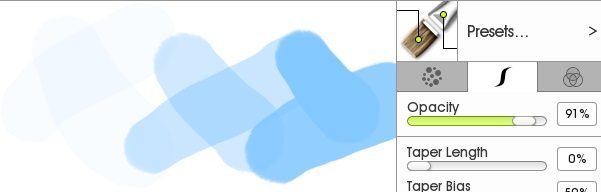
Opacity controls how see through your strokes are.
The overall stroke opacity at the top is not the same thing as the dab opacity. The stroke Opacity limits the overall opacity within a stroke, which can otherwise vary widely depending on your other settings, or how often you go over the same area. Dab opacity just sets the base opacity for individual dabs.
For example, you could layer a series of low opacity dabs to build up to full opacity. Or you could limit the ‘full’ opacity using the stroke Opacity setting, keeping all the dabs at a lower opacity.
Taper & Smoothing
Taper and Smoothing are applied as ‘corrections’ after you make a stroke. They let you smooth and adjust your strokes to get the perfect line. Set them higher for very large or long strokes, and very low for detailed strokes where you need fine control.Taper
Taper lets you set a drop off of size or opacity (or both) towards the end of your stroke. You can set one to 0% and use the other, or combine them. They will both use the exact same Taper Length and Bias.Length
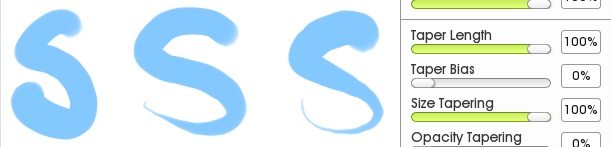
Bias
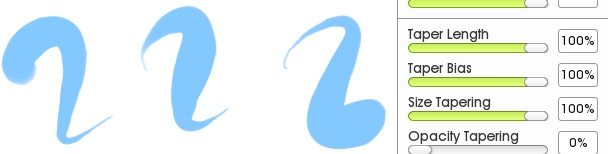
Size
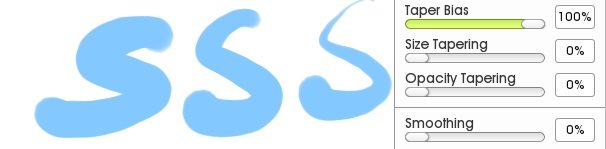
Opacity

Smoothing

Paint Loading
Loading
Grain Amount

Pressure Variance
Minimum Size and Minimum OpacityThe size and the opacity of your strokes normally responds to pressure from your stylus. If you need a very controlled result that does not change in size or opacity very much, increase Minimum Size or Minimum Opacity to reduce the range of possible effects. To decrease the maximum size, just change the tool size.