Advanced Action script tutorials
Simple Mouse Actions
Change your recorded actions to play back where you click the mouse.
ArtRage Action scripts are a simple way to record an event and be able to easily play it back into an existing document. For example you could record an Action to put your signature on a painting, or to add your business logo to a painting.
When you play a recorded action script back, the recorded strokes are played back exactly how and where you recorded them. If you’re playing back to a new layer, or recorded the action to create a new layer on playback, it’s easy enough to move the layer contents to align the result of the action to where you correctly want it positioned.
But wouldn’t it be nice if you could have the action script play back where you click in the canvas? This tutorial will demonstrate how to easily change an action script to play back where you click the mouse.
Download this tutorial: SimpleMouseActionsTutorial.pdf
Pointillist brush
Change any brush to create many single paint dabs for pointillist effects.
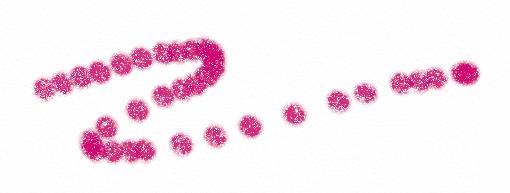
This tutorial will show how to create an interactive brush which makes it easy to get a pointillism effect with any tool in ArtRage.
Pointillism is the effect of building up a painting out of small dabs of paint colour. With ArtRage tools generally that means making each dot with a mouse click. It’s possible to use the glitter brush or the bitmap brush to sample from a tracing image as they apply to get a basic pointillism effect. What we’re going to do with this tutorial is allow any tool to rapidly apply dabs of colour sampled from a tracing image.
Download this tutorial: Pointillist.zip
Vine brush tutorial
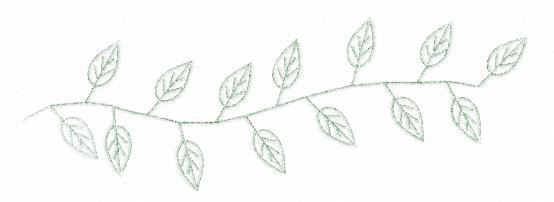
Change any brush to draw leaves on a vine as you draw. You can use this tutorial as a basis for making other advanced effect brushes. You should only attempt this tutorial if you’ve completed the Simple Mouse actions tutorial above.
Download this tutorial: Vinebrushtutorial.zip