Sticker Spray
The Sticker Spray takes sheets of Stickers and lets you spray them directly on to your Canvas rather than having to place each one manually. The range of effects that can be created with this tool are limited only by the range of stickers you have available. It can create masses of leaves for trees, flocks of birds, beaches full of pebbles, and even special effect strokes that mimic other painting tools.
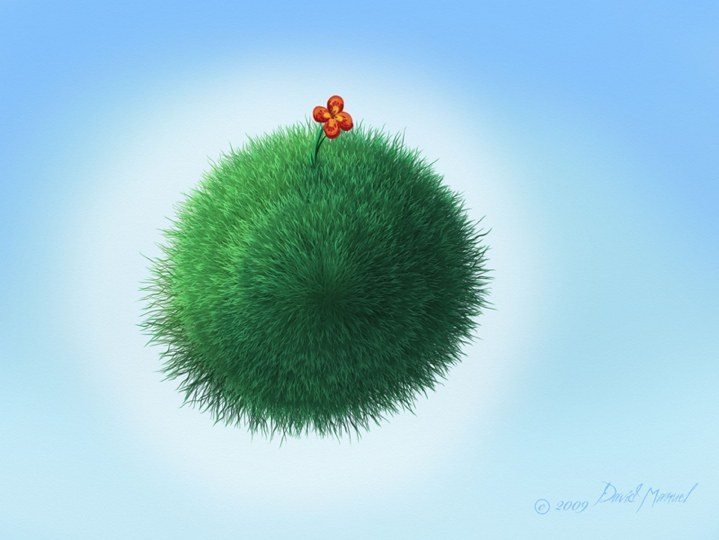
The section on Stickers explains in detail the variation settings of the Sticker Spray and how Stickers are used. This section covers the basic settings of the Sticker Spray and how you can use it.
The Sticker Spray has the following features:
- Sticker Placement: Rather than create a single stroke when used, the Sticker Spray places numerous stickers down on the Canvas as it is used.
- Flow: The Sticker Spray can be adjusted to spray constantly while in use, or to spray only as you move.
Settings
Sheet: Allows you to select which sticker sheet to use for the spray. Sticker sheets can be selected from your Sticker Collection. See the section on Stickers for more information.
Spray Rate: Controls how fast new stickers are sprayed on to the Canvas as you work with the sticker spray. The higher the settings, the more stickers will be sprayed for a denser result.
Autoflow: Sets whether the spray of stickers is continuous or only occurs when you move. If turned on, stickers will be sprayed constantly while the mouse button is held down. If turned off, stickers will only be released on to the Canvas as you drag, like sticky tape from a dispenser roll.
Shadow: If turned on, each sticker will be given its own shadow as it is sprayed. If turned off, the stickers will not have shadows. For more information on this panel see the section on Stickers.
Auto-Flatten: If turned on, stickers will be sprayed to the surface as simple images, each sticker will be sprayed on to the layer as paint. This preserves the volume, gloss, and other properties of the sticker but it will not be editable after spraying. If turned off, every sticker that is sprayed is an individual, floating sticker object that can be scaled, rotated, moved, and edited in other ways post spraying.
Variation Symmetry: When the Sticker Spray is used with paint Symmetry turned on, you can either have this setting turned on, in which case all variable properties of the spray are affected by symmetry, or turned off in which case on the path of your stroke is affected by symmetry.
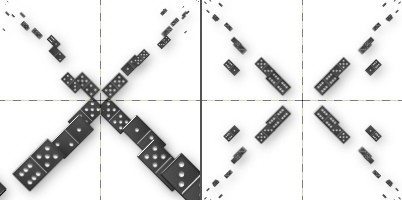
In the example above, the Sticker Spray is set to vary the size of the dominoes based on their Y Position: The higher the domino is placed up teh canvas, the smaller it gets.
The left hand image was created by making a single stroke from the middle to the top left with Variation Symmetry turned off: The mirrored strokes in the other segments all respect the absolute value of the Variation.
The right hand image was created in exactly the same way, but with Variation Symmetry turned on. The Variation is applied to the stroke we painted, and the automatically mirrored strokes copy the variation that was applied to it.
Spray Variation: Click this to access the Spray Variation Panel which allows you to control a large number of properties of the spray, such as Scale. For more information on this panel see the section on Sticker Spray Variation.
Shadow Settings: Allows you to set the properties of the shadow that will be applied to stickers as they are sprayed. For more information on this panel see the section on Stickers.
Sticker Spray Videos
Browse the full Youtube Playlist
Sticker Spray Tutorials
Sticker Sprays 1: Creating A Custom Sticker
Sticker Sprays 2: Sticker Spray Settings
Sticker Sprays 3: Create Multicolored Effects!